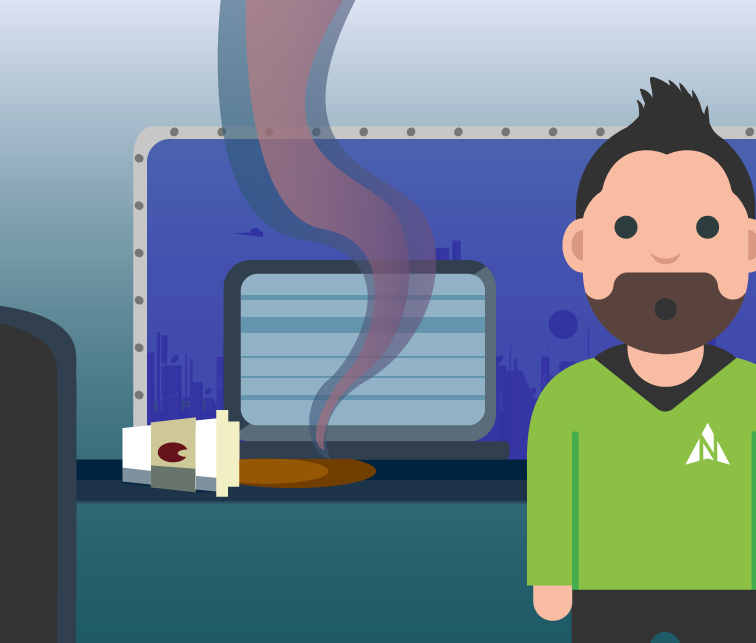If you would prefer to read, rather than watch…
How do I access special characters on an iPhone? – IT Support Episode 128
So, I was having a discussion with a couple of clients recently and, I don’t even know how we got on the subject, but we were talking about an iPhone and certain characters that aren’t on the keyboard. And I said,”But you do know you can generate those characters really easily on an iPhone?” “What do you mean?” So, as an example, I said, “What about the little degree symbol?” “You know, whether you’re talking about a temperature or a bearing?” “How do you do that?” “Well, if you go to the keyboard and hold down the zero, all of a sudden, it’ll pop up above you and then you can slide your finger up, select that and it inserts it into your text message, email or whatever you’re sending.” And they were like “Wow, I didn’t know you could do that.” There are other shortcuts as well. So here in the UK if you hold down the pound symbol other currencies will appear next to it that you can use including, for example, the Japanese Yen. Another example which is probably more common are accented characters. So, if you hold the letter “e” down, “a” or “o”, those accented characters will appear above you. And finally, the backslash and the forward slash. The forward slash by default is on the standard iPhone keyboard. However, the backslash isn’t. So no surprise if you hold down the forward slash you can then get access to the backslash. Nice simple little series of tips if you’ve got an iPhone.
Until next week (click,click)